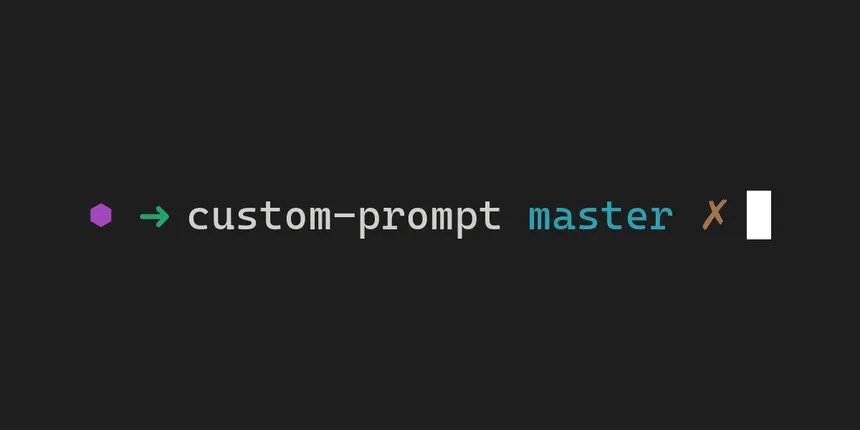Fedora Silverblue is one of the most interesting Linux distros I have tried to date, and I ended up choosing to use it as my daily-driver for its stability, ease of updates, and cleanliness. However, one of my biggest must-haves was a proper, customized shell.
My personal choice of shell is ZSH with the Zim Framework, giving me a fast and simple shell experience without too much hassle. However, the basic installation steps for these differ a bit on Fedora Silverblue.
Installation
First, install zsh as a layered package on the host system with rpm-ostree:
sudo rpm-ostree install zsh
After doing so, go ahead and reboot to enter the new ostree deployment, which will now contain zsh.
Next, we’ll go ahead and install zsh in toolbox. Enter the toolbox with toolbox enter and then install zsh the old fashioned way:
sudo dnf install zsh
Now that we’ve got zsh installed everywhere, type exit to get back to the host system. Since chsh is not included on Silverblue, we’ll use usermod instead to switch to our shiny new shell:
sudo usermod --shell $(which zsh) $USER
Alternatively, Fedora offers lchsh which provides a similar interface to chsh on other Linux systems.
Start a new shell and you should be greeted by the ZSH first time configuration, which will look something like this:
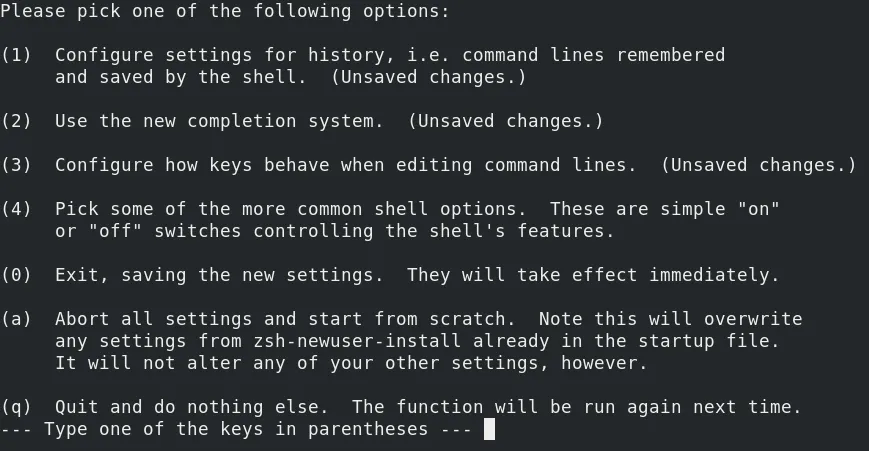 If you’ve made it here, congratulations! Zsh is now installed and working.
If you’ve made it here, congratulations! Zsh is now installed and working.
Customization
Silverblue’s default bash shell contains some important tweaks which, for example, provide the purple indicator present when inside the toolbox. These tweaks are a must-have for me, so I’ll be implementing them in my prompt theme for zsh. First, though, I’ll install my zsh framework of choice, Zim:
curl -fsSL https://raw.githubusercontent.com/zimfw/install/master/install.zsh | zsh
These next steps may differ a bit depending on the framework you choose, but the principles are the same. Currently, there is no way of knowing whether or not the shell is running inside toolbox, so we’ll start by fixing that.
The default Silverblue bash config uses a function that looks something like this to return whether or not toolbox is active:
if [ -f /run/.containerenv ] \
&& [ -f /run/.toolboxenv ]; then
PS1=$(printf "\[\033[35m\]⬢\[\033[0m\]%s" "[\u@\h \W]\\$ ")
In other words, the presence of /run/.containerenv and /run/.toolboxenv is what indicates that the shell is running inside toolbox. We can use this in our zsh config to append the purple ⬢ symbol, albeit a bit more elegantly.
I took my prompt theme of choice, gitster, and duplicated its folder in ~/.zim/modules (this process will be similar for oh-my-zsh and others). I then edited my new prompt theme and added a function to detect the toolbox:
_prompt_toolbox() {
if [ -f /run/.containerenv ] && [ -f /run/.toolboxenv ]; then
print -n "%F{magenta}⬢ "
fi
}
This function uses the same detection logic as the bash version, and uses the much more elegant %F{} zsh color syntax to switch the color to magenta before outputting the ⬢ character. Next, when the prompt variable, PS1, is defined at the end of the theme file, I added a call to _prompt_toolbox() at the beginning, resulting in the proper output of the indicator if and only if toolbox is active.
PS1='$(_prompt_toolbox)%(?:%F{green}:%F{red})➜ $(_prompt_gitster_pwd)${(e)git_info[prompt]}%f '
Now, time to test it out! I saved my new custom theme and enabled it in ~/.zimrc. After running zim compile to build my new theme, I restarted zsh and was greeted with the same prompt as before. This time, though, entering the toolbox presented that small, purple indicator; finally giving me the beauty of a custom shell combined with the helpful utility that Silverblue’s default configuration provides.